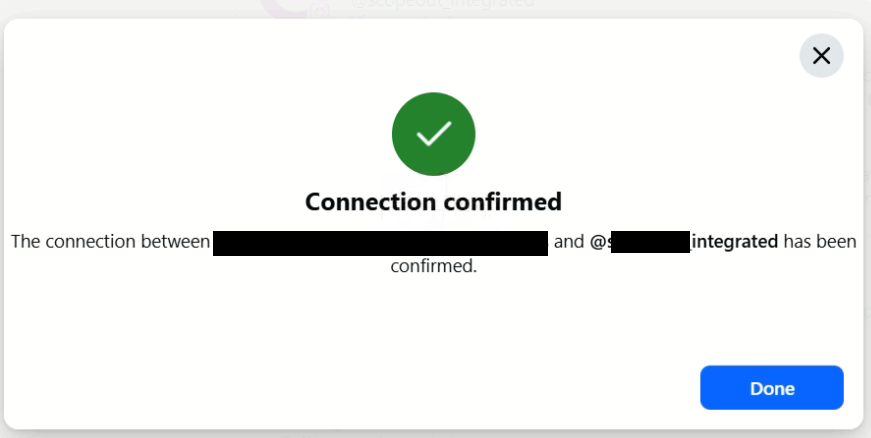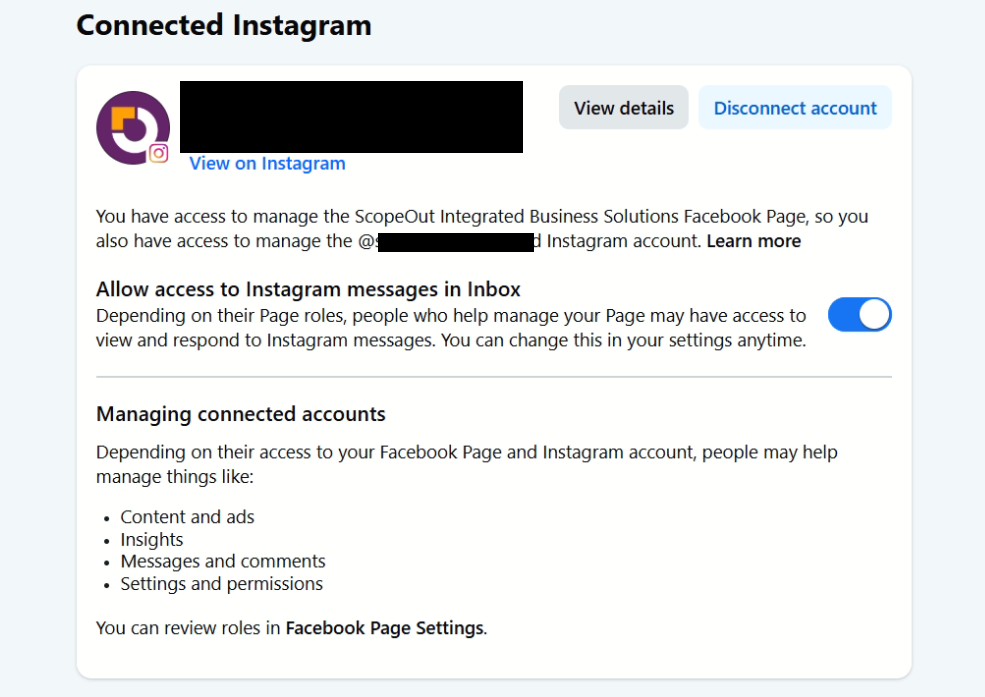Managing client social media often means juggling multiple platforms and dealing with the quirks of Meta’s ecosystem. Recently, while trying to connect a client’s Instagram account to their Facebook page, I ran into a frustrating error.
How to solve “Business Account Not Allowed to Advertise”
This business account didn’t comply with our Advertising Policies or other standards.
At first glance, this kind of message doesn’t explain much—and that’s exactly why it can slow you down. Instead of panicking, I approached the problem with a structured troubleshooting mindset: test, isolate, and gather more useful error details until the real cause became clear.
In this post, I’ll walk you through the exact steps I took, the errors I encountered along the way, and how I finally solved the issue. Each stage is broken into clear sections, with screenshots (figures) and a step-by-step summary you can follow if you face the same problem.
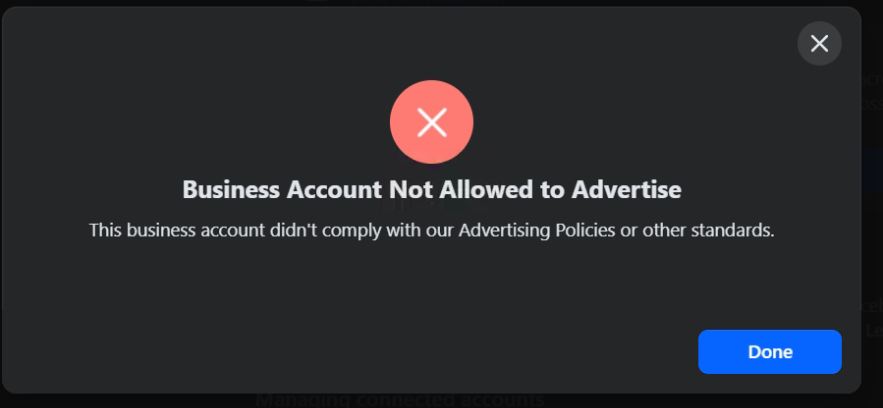
I first faced this problem when I attempted to connect a client’s Facebook page with their Instagram account. The process seemed straightforward until I received the error message shown in Figure 1.
My Methodology: Gather More Details Before Acting
My troubleshooting mindset is based on one principle: understand the problem before trying random fixes. That means reproducing the error in different ways to get clearer, more detailed messages.
So, I tried reconnecting the Instagram account with the Facebook page directly from the Meta Suite homepage. The same error appeared again. This told me the issue wasn’t a one-off glitch, but something deeper that required more investigation.
Testing with Another Page: Isolating the Issue
The next logical step was to figure out whether the issue was with the Facebook page itself or the Instagram account. To test this, I tried linking the Instagram account to a different, pre-created Facebook page.
This time, I received a more detailed error message (see Figure 2). That was progress. It meant the problem wasn’t simply a generic block the system was giving me more clues.
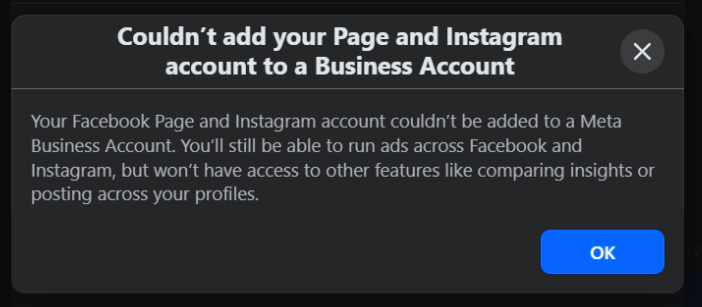
Key Discovery: Assets Must Be Inside a Meta Business Portfolio
The error message revealed that we couldn’t connect the Facebook page and Instagram account because both assets needed to be part of a Meta Business Portfolio.
In the past, you could skip this step and just connect accounts directly. But Meta now pushes users to create a Business Portfolio where assets like Facebook pages and Instagram accounts must be added before they can be linked. This explained why the error was happening in the first place.
Workaround Attempt: Pre-Adding Assets
Knowing that assets had to live inside a Business Portfolio, I decided to test a workaround: manually adding the Instagram account to a pre-created Business Portfolio before reconnecting it.
However, as soon as I tried this, I ran into a new issue:
“The Instagram Account is Currently Blocked. Please go to the Instagram App or Website to Resolve the Issue.”
This was frustrating, but not unfamiliar. I had seen this bug before when working with another client.
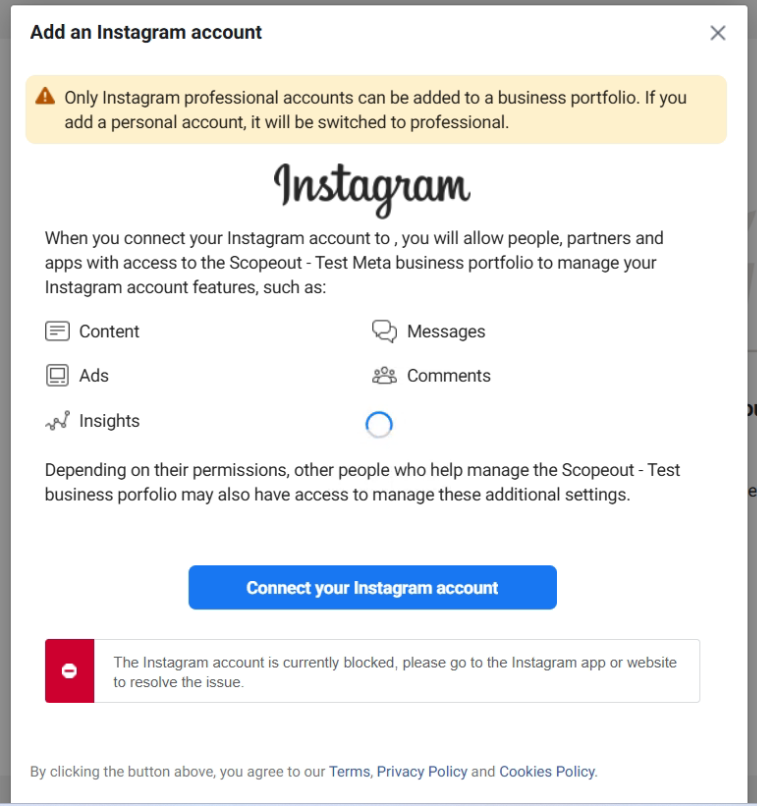
Fixing the Instagram Block: Account-Type Trick
The solution I had used before came in handy here. To get past this “blocked” state, you need to adjust the Instagram account type. Here’s how it works:
First, switch the Instagram account to a Personal Account.
Then, try reconnecting it to the Facebook page through Meta again.
When you do this, Meta will automatically detect that the Instagram account needs to be a Business or Creator account in order to connect. The system forces you to go through the upgrade process, which resets the error without you needing to manually fix it in the Instagram app or website.
Progress Made: Meta Detects the Business Portfolio
After applying this fix, I retried the connection process. This time, Meta recognized the Business Portfolio I had already created and asked me whether I wanted to join both the Instagram account and the Facebook page to it.
This confirmed that the workaround was moving things in the right direction.

Final Step: Adding the Facebook Page
At this point, a new error appeared when I attempted to finalize the connection. Instead of stopping there, I tested adding the Facebook page directly into the same Business Portfolio first.
That did the trick. Once the page was inside the portfolio, I retried linking the Instagram account and Facebook page, and it worked. Finally, both assets were connected properly and visible in the portfolio as expected.